The screenshot below features the most important elements of the Adaxes Web Interface. Hover over the areas circled in red
to see the element description displayed above the screenshot.
The Browse drop-down button allows you to quickly go to Active Directory containers and Business Units.
An object that is a child of the current object.
Column Chooser allows you to show or hide additional columns with the properties of objects displayed in the list.
The command menu on the header panel provides operations that can be performed on the current object. This menu provides only those operations for which you have sufficient permissions.
The Object Creation menu provides facilities to create new objects that can be added as children of the current object according to AD schema. This menu provides only those operations for which you have sufficient permissions in the selected location.
The Header Panel contains the name of the current object, its primary information and operations you can perform on this object.
The column in which the Description property of the objects is displayed. To show or hide property columns, use the Column Chooser.
My Properties page allows you to quickly access your own user account.
The On Selection menu provides operations that can be performed on the objects selected in the list.
Navigation between pages of the list of objects. The number of objects displayed per page can be modified.
My Panel provides quick access to the data related to your user account, approval request management, your favorite objects and Web Interface settings.
The path to the current object. You can click the name of any parent object in the path to go to that object.
Quick Search allows you to search for objects by their names or just the initial letters of the name. The search is performed in all AD domains managed by the Adaxes service.
The object marked with a check. This check means that operations from the On Selection menu will be performed on this object.
The User Indicator displays the user currently logged on to the Adaxes Service.
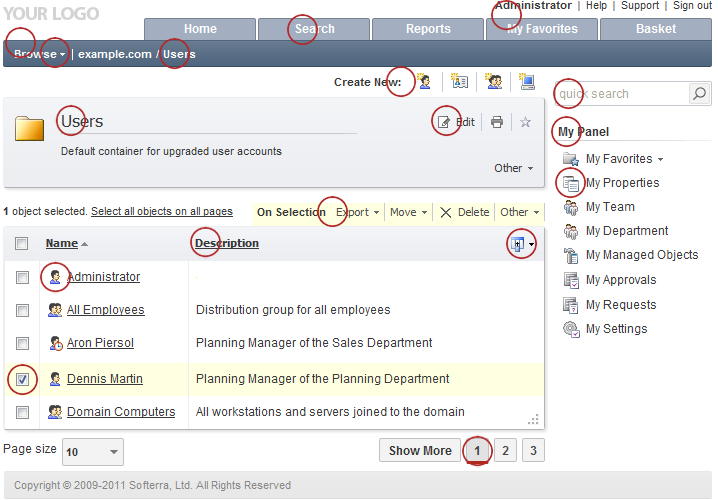
 My Panel
My Panel Page Navigation
Page Navigation Quick Search
Quick Search Favorites Mark
Favorites Mark